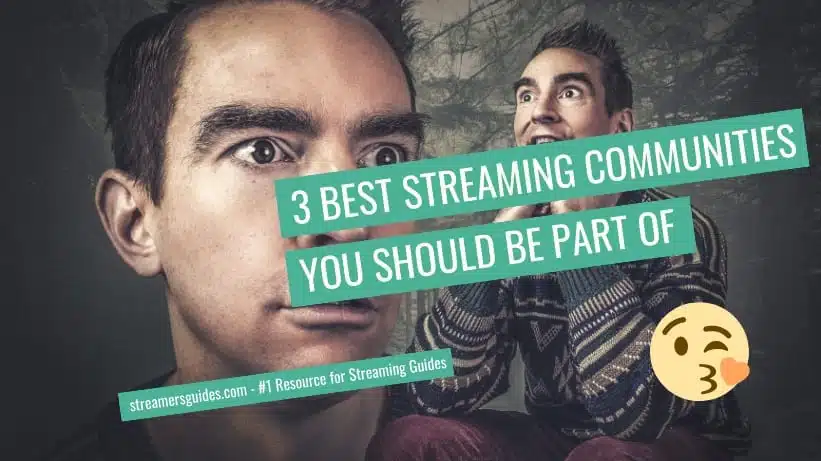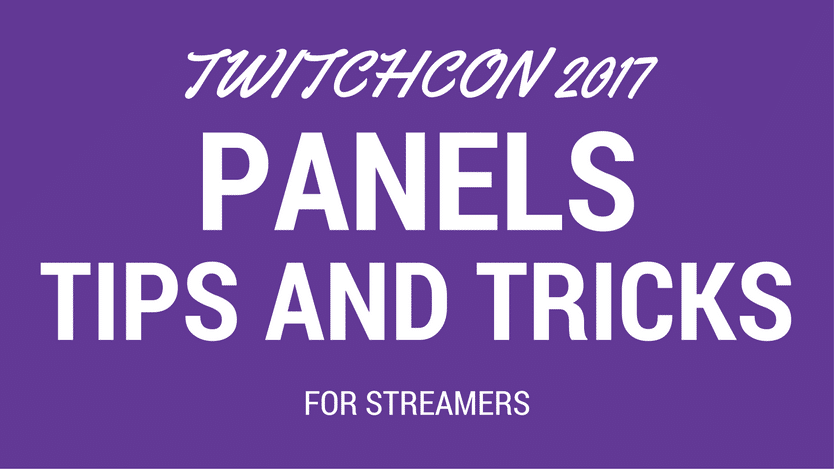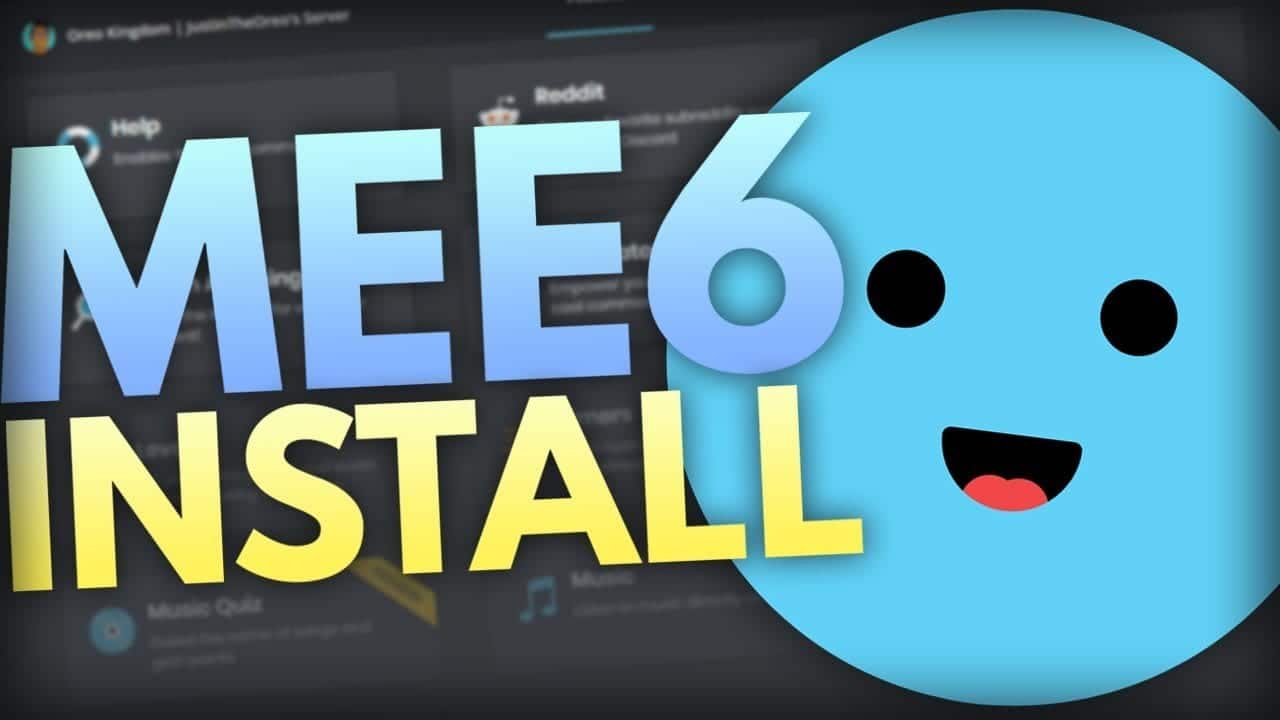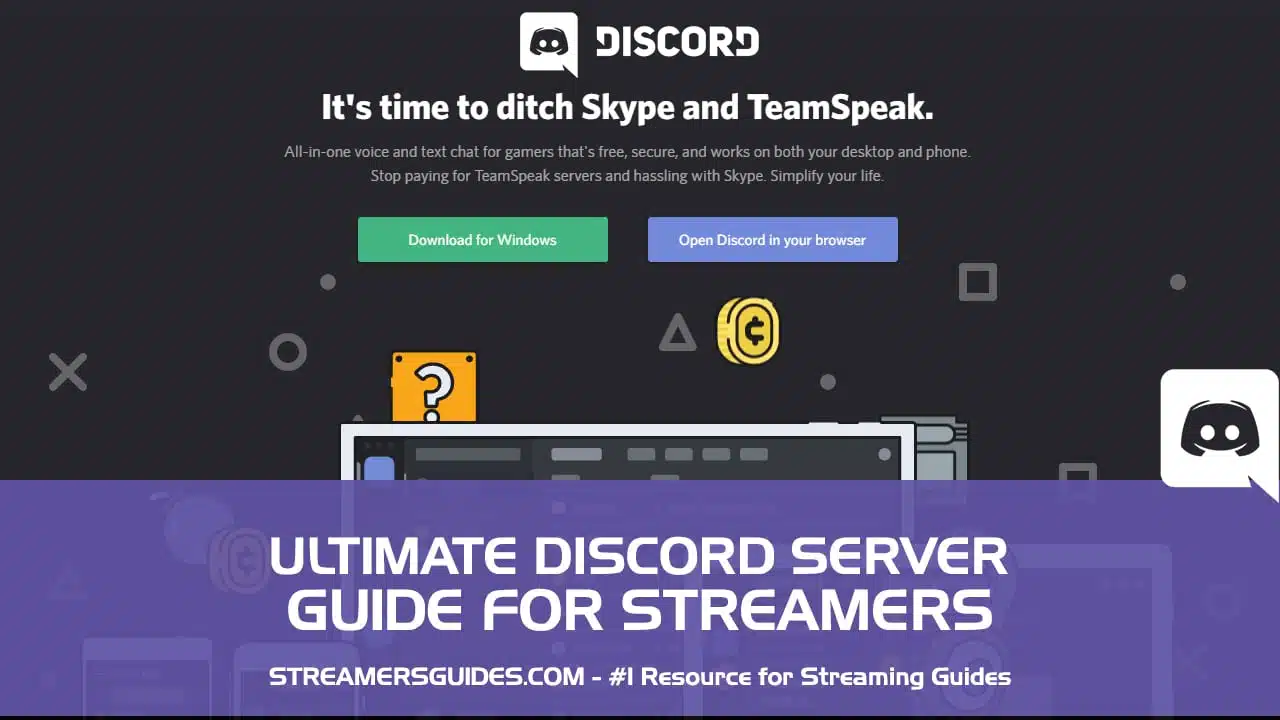Stream Elements Commands for Mods
Well helloo there! Today i’m going to show couple commands that mods can do with Stream Elements that can help out your mods to keep your channel up and running. There is two levels for mods in Stream Elements which are Moderators and Super Moderators.
Super moderators can do a bit more things than normal moderators. For you convenience i have added (super moderator) tags for the ones that require that level.
This post is part of the series: How to stream on Twitch and part of the Twitch bots series how to setup the stream and do all the nitty gritty things. So let’s get started!
Title change – (Super Moderator)
!settitle Your awesome title – Updated current title: Your awesome title
Game change – (Super Moderator)
!setgame Counter-Strike: Global Offensive – Updated current game: Counter-Strike: Global Offensive
Community change – (Super Moderator)
!setcommunity Kitties – Sets the community to Kitties
This overly sized image 👇 is an ad.. It’s not just any ad but a useful one it is!
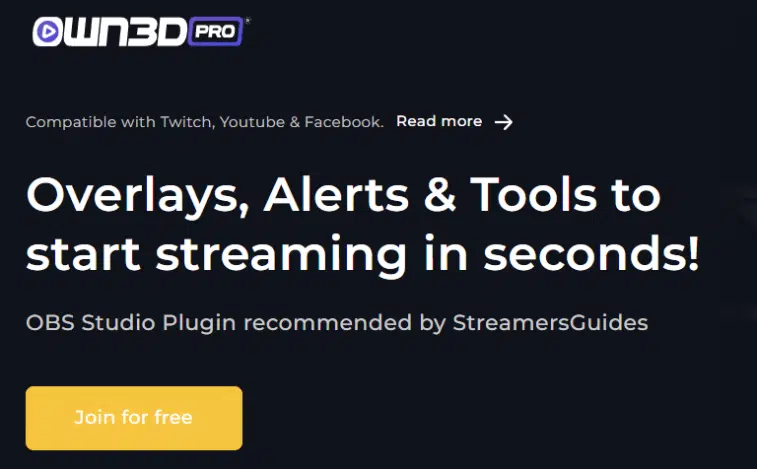
Poof 🧙♂️ Now the ad is gone..
Songrequests
!songqueue – Gives a link for the Nightbot website where you and everyone else can see the songs listed.
!removesong (Username/YouTube URL) – If you type persons username it will skip all the songs requested by that person. If you include the link for the requested song it will remove just the video from the songrequests.
!skip – Skips the current song all together. Really handy if someone has put a troll song on the list and broadcaster is busy with pew pew.
Banning and Timeouts
There is already the banning and timeouts buttons if a mod hovers over the person on the chat. I like to use those more than just straight up commanding.
/ban <username> – This will permanently ban a user from the chat room.
/unban <username> – You can unban a person from the chat. This is also used for timeouts witch usually comes handy when someone posted a link and Nightbot timeouts the chatter.
Creating Commands
!command add !awesomecommand TEXT – !command is the first command, Then you can choose what do you want to do (add, edit, delete) third one targets / creates that command that you use later on.
TEXT is what you want to say. So remember to replace the !awesomecommand and TEXT spots how you want them to show.
Deleting Commands
!command delete !commandname – Deleting the command is pretty easy. You just use the functions and then add the name of the command you have already created.
Need more?
There is quite a lot commands that mods can create and many times i have seen them adding some kind of function or a minigame for the chat.
You can learn more about commands from the Stream Elements website when you are logged in. Here you can find Stream Elements Default Commands that list other useful commands that you might need.