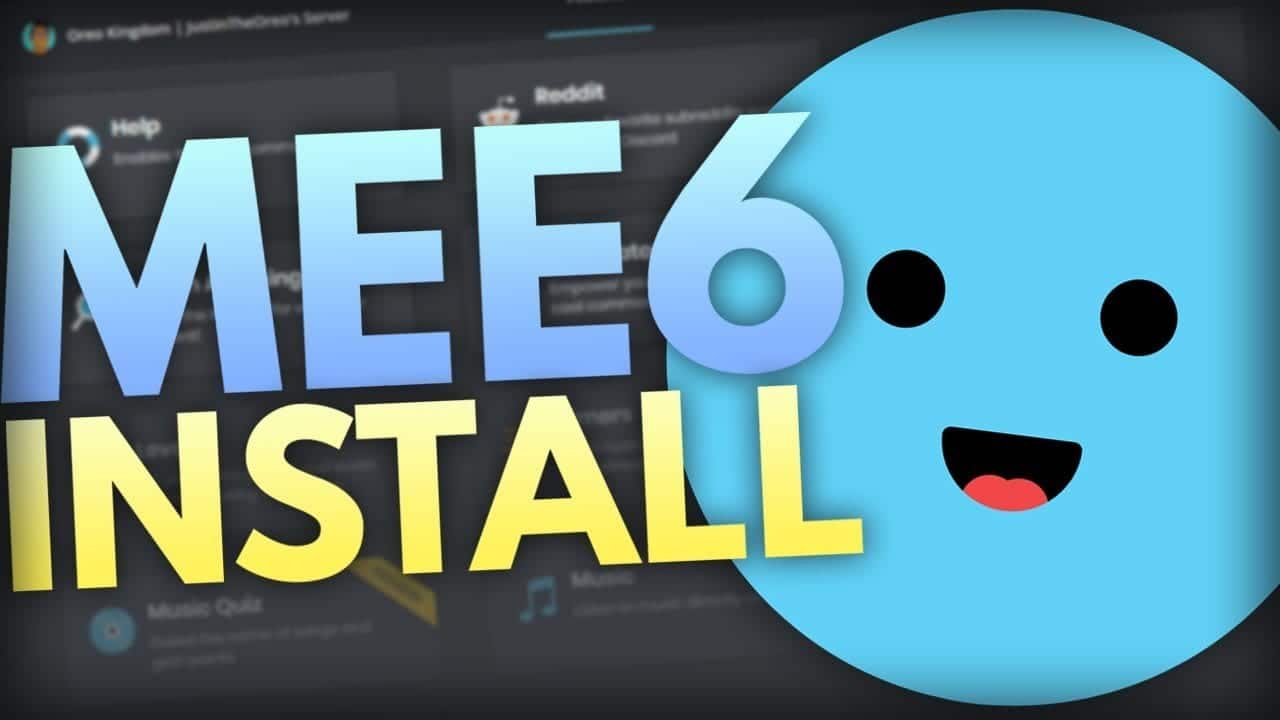
Mee6 Discord Bot Setup Guide
Haave you met Mee6 Discord Bot yet? I have been testing and reading about some new automation marketing like: Using Twitch automation with IFTTT and Automate Discord to post your new content tips and tricks that save time in the long run.
Mee6 bot is one of these awesome tools that let’s you focus on other things more. Mee6 is a really cool bot that let’s you automate tasks that you otherways would have to do manually and you can basically turn your Discord channel as a party house.
What can Mee6 Discord Bot do for you?
You can bring the same commands as you may already have in your nightbot or other twitch bots. You can create custom commands just for your Discord server also. There is also options for automated “Going live notifications” that work straight out of the box. You can play music, have different levels for people at the channel and many more cool features.
JustinTheOreo has created a really good guide about the Mee6 Discord Bot that let’s you dive into the bot more.
How To Add & Setup MEE6 Bot to your Discord Server Best Discord Bot
Hey everyone. Welcome back to another video. It’s been awhile, hasn’t it? We won’t talk about that in this video, probably in my next commenting on comments or whatever, but today I have a quick tutorial, hopefully it’s quick, on how to install and set up the MEE6 bot for your public Discord service. In my opinion, as I’ve said in the title, the MEE6 bot is probably the best or the most useful Discord bot for if you’re running a public Discord server, so maybe if you’re a YouTuber or streamer, or even if you’re just making a Discord server that’s private and just for your friends.
The MEE6 bot can still be useful, because it’s a general bot that’s used for custom commands when you’re live on Twitch when you upload a video. But yeah, I’m not going to get into great detail on all the features of MEE6. If you want another video like that in the future where I actually show you guys all the features of MEE6, then leave it in the comments or leave a like, I might do it in the future. But for now, I’m just going to show you how to install it.
[elementor-template id=”10221″]
So, obviously, as I’ve said before, MEE6 was really meant for if you’re a public YouTuber or streamer, whatever. We want to go into MEE6, just M-E-E-6.xyz, or X, Y, Z, whatever. You have to make sure you’re actually signed into your Discord account online on this website, you can do it here. Then once you’ve signed into your correct one, you just click, “Add to Discord.” Obviously you have to make sure that you’re an admin on your own Discord server, so on roles, if you have … well, if you made the server you’ll be able to. Yeah. Then you click the server. I’m just going to choose my tutorial server, that is right here, tutorial server. I apologize, my wifi is really slow today, I have no idea why.
This will pop up after you click it, and you might be scared that it needs a lot of these things, but that’s kind of a good thing because that’s how many features it has. It has a lot of features, it can do all this stuff. Make sure you choose the right server, make sure you click everything, and then you just click authorized. There we go. Once that’s done, you’re pretty much done. That’s all it is. I could end this tutorial here, but I’m going to do some finishing touches. Again, if you want a video where I kind of show you how to make a decent looking Discord server and how to make one, how to manage one and the bots, leave a comment if you want a type of video like that in the future, but for now this is just how to install a MEE6.
The first thing I recommend is you kind of want to make a roles for your server, so you go to server settings and roles. As you can see, it already has some from previous tutorials. Masters, this is just the role that you might give yourself for a co owner. This is the admin role. As you can see, administrators, check. For most servers, the second highest role, actually for most servers, and for all servers that are public, the second highest role, the only one under admin should be the bots role because the bots role you would put any bot that you install like MEE6 or like rhythm bot.
They all need the administrator. It might be scary to give a role that has admin, because what if your mods, you have an untrustworthy mod or someone who’s under modded that can give themselves roles. So, we have to make sure that the bots is the second to the highest role, just so that any role under the bots, they can’t give themself the bots role, so they can’t give themself administrator.
Yeah, that’s pretty much it. Make a bots role admin, make sure it’s only the second highest one because bots needs admin. You don’t want other people giving themselves admin. Then we want to do a right click on MEE6, roles, and give it the bots role. That’s pretty much it. It’s all done, it’s all installed. What you want to do is probably bookmark this page right here or memorize it or copy the link, but I recommend just bookmarking it, saving it.
I’m just going to move because I already have one, my other dashboard. This is your main MEE6 dashboard where you can customize all the features, all the commands. There’s a lot of great features of MEE6. Again, if you guys want me to go over them individually and show you all the great things that MEE6 can do, leave a comment and I might do a video like that in the future, definitely.
So, custom commands, let’s go through them quickly. Custom commands are basically bar already have some custom commands. You just add one and the command name is you can do @rules or @faq or anything, really. You can just sat a test, let’s do a test one. Every time you type in !test on the server, it will respond with or it will automatically type in whatever you want here. This is a test. I’m just going to save this, and so now if I go to general and type in test, boom, there we go.
MEE6 responds with, “This is a test.” This is really great for is someone is asking for all the rules, you don’t want to type it all out or you don’t want to refer them something, you just type in … as you can, I already have rules there, so I just do rules and MEE6 will respond will obviously all the rules, or whatever you put in the box. That is probably my favorite feature of MEE6, but there are so many other great ones.
Red is cool. Basically, if anybody looks on my server, you can choose any text file and it automatically uploads the post of any certain you want into your Discord server which is great. You can notify your server when you go live on Twitch or when you post a video. Timers are pretty cool. They basically, at a given in server world, the bot will say any message.
So, you can be like, “Remember to subscribe,” if I can spell it right. “Remember to sub to my channel @everyone.” Then you can have the bot respond every one minute, 30 minutes, hour. So, yeah, that’s another great feature that I don’t really use but that’s really useful. Another one is welcome messages. Whenever a new person joins the server it will give them a message. Moderator one is cool, it can auto ban, auto kick people who do certain things.
The MEE6 bot, as you guys can tell, is probably the best bot if you’re a content creator or an influencer. I hate using that word, but someone who has a public Discord server. Level is also really cool too, it can give role rewards when people talk and chat a lot and they get xp and stuff like that. So, again, if you want me to do a more in depth review or overview of MEE6, leave it in the comments. I’ll be happy to do it. But for now, this is how to install it onto a Discord server very easy, and this was not a quick tutorial, I’m sorry, but I kind of wanted to show a little bit of what it has to offer and go in depth. Well, not in depth, but just a little overview of MEE6.
Thank you guys so much for watching. Hopefully it’s helped you out. Also, I’m opening my Discord server. I have a support channel in my Discord server. If you have any questions or concerns about any of my tutorials, you can click pop by on my server quickly, you don’t have to stay, and just ask me in the support channel. Make sure you @ my name, so you do @justindiareo. I’ll proudly respond 100% of the time. Thank you so much for watching. Hopefully you enjoy and I’ll see you in the next video. Peace out.
How To Use MEE6 | MEE6 Discord Bot Tutorial & Guide
Hey everybody, welcome back to another video. So you might be confused why I’m making another MEE6 video. Well, basically in my original MEE6 video, which actually did pretty well, thank you guys for watching that. It was basically just how to install MEE6 and put it onto your Discord server and how to set it up properly.
I asked in that video if you wanted to find me to do a followup where I can more in-depth, a little bit more in-depth at least, to all the individual features of MEE6, and a couple of you said yes, but basically the reason why I wanted to do this is because some of you asked about certain things in MEE6, like hey, how do you, you know, welcome people, or how do you do this?
This overly sized image 👇 is an ad.. It’s not just any ad but a useful one it is!
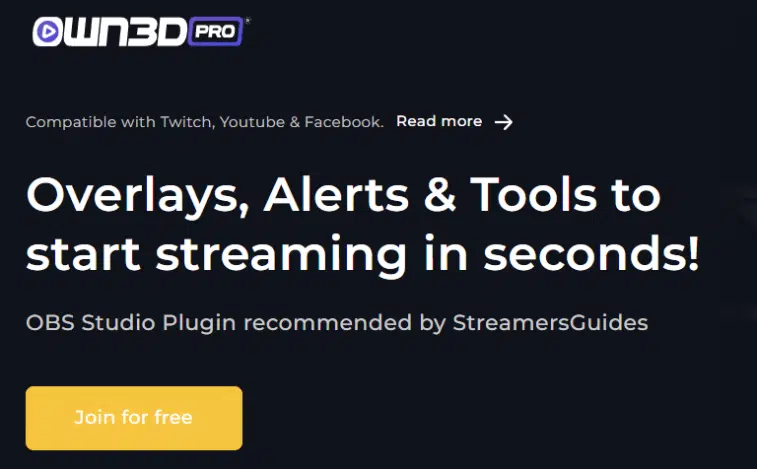
Poof 🧙♂️ Now the ad is gone..
So instead of answering all those comments individually I just figured okay, well, I might as well just do the followup video, the more in-depth MEE6 guide, I guess. Let’s just get into it. So, to get into your dashboard, well basically, the first thing you should do is if you have idea what MEE6 is, watch my original video first. If you don’t know how to even get MEE6 onto your server, I’m using this tutorial server, I’ve already tried playing around with it. I already have MEE6 on this and you should too if you watched my original video.
If this is the first video you’re watching about MEE6, you should watch the other video first, I’m gonna link it in the description. It’s called how to install or setup MEE6 JustinTheOreo, so just look for that. And once you get it onto your server, then go back to this one and I’ll show you all the cool things you can do with it. First thing you wanna do is go to mee6.xyz or xyz, and then you wanna log in, just click authorize. So once you’re here, please select server, I’m gonna do the tutorial server. And you should be familiar with this screen if you watched my original video or if you’ve used MEE6 before.
So, first off, you can actually see that there are three features you can’t use unless you’ve, you know, go for premium, which, you know, I don’t think they’re really needed. For this one you can record your conversations, I guess, when you’re in a voice channel in your server, which is pretty cool, into a nice MP3 file, but, you know, you can just find a 3rd party program to do that or just use OBS and then put it into your editor and delete the video file and then export it as an MP3. This one is just like a game, like a music quiz, like trivia. So I dunno, if you really want that.
And this one, you can listen to music directly on Discord but you can already do that with another I made, which did really well, Rythm Bot, which is free, which is really really good, so I don’t really think you really need these., but that’s why they’re premium, I guess. So first thing is Custom Commands. Now, this may seem like bigger than it is, like oh, you can do custom commands, you need to learn how to code. No, basically all it is is just you type in a command name like, for this one, I have !rules and the bot will respond and reply with, you know, whatever you want. You can do rules, so be nice, number two, don’t be rude. Or do all your rules, right, and anyone can, well, you can make anyone type in @rules.
You can make so that the bot can just responds in the chat or you can send them a private message, or you can make it random which basically you can input a bunch of different responses and it will randomly pick between however many responses you have. But for now, most people are gonna probably use this like what I’m doing right now, you do @rules or exclamation point, like frequently asked questions or something and it responds with all your frequently asked questions.
Okay, so this one is pretty self-explanatory, all the features that MEE6 pretty much have all these three features where you can allow certain rules to do this exact command, not just any command, but you know, !rules, you can allow only these rules, you can ban rules, or you can even ban channels, I only have one channel which is general that you can’t do !rules on.
Another one is pretty useful too, you probably need these because you don’t want people spamming these commands, especially if it’s really long. So you can do a user cooldown or even a server cooldown. So, with a user cooldown only certain users have to wait five or however long you choose.
For server cooldown, no one can do the command after five minutes or whatever you choose. This one is really cool, I didn’t even know about this until recently. You can auto-delete the message, so basically you can do !test or rules and has it been long enough now? Yeah, see look, I put the cooldown on myself, I don’t know why it wouldn’t make the cooldown for the admin but whatever. So if I do test, there we go, so as you can see, it deleted the !test, but it still responded, so I think that’s really cool and I think that I’m gonna do that from now. So that’s basically the gist of custom commands, it’s nothing fancy but it’s really really useful.
Next is Levels, this is a bit more complicated, that’s why it took actually me on my actual server to implement it, it took me a bit longer. Basically, the more people talk and basically just chat in any channel you want. You can set it so that you don’t gain XP with certain channels. Then they, as I said, they gain XP and with those XP, they get to a certain amount they level up and with certain levels you get role rewards. You can have an announcement on whatever channel you want, you can even disable it if you don’t want it to say GG player, you’ve leveled up.
I mean, it’s pretty cool to have so I just keep it on. I recommend to stack up rewards just in case you make a mistake with a role that you don’t have, you have a higher role but you forgot to give them a permission, so I just stack it so they have everything underneath. And this is where the main thing is. So once they talk a lot, and don’t worry, they can’t spam it, they only give them XP within a couple minutes, and so they can’t spam so that’s already implemented automatically.
Then you can give them certain rewards. So obviously you don’t want wanna give them admin or something. So I assume you’re gonna have some, I really recommend you make your own rules. What I have on my server is oreo and double soft oreo, so if you get to level I think seven and 12, then you get those rules, and obviously with those rules you have more permissions, you can post pictures, you can chat in certain exclusive chats and stuff like that. It’s just your rank card so you can do, I think you can do !rank, yeah, and you can see this, and if you do !levels you can see the leaderboard of who has the most XP and stuff like that.
You can setup roles that, once they get it, they can’t gain anymore XP, and this one where you can setup channels where they can’t get XP if they texted in maybe a bot command channel, you know, where they’re not really talking with people so they shouldn’t really gain XP in some of these channels. It’s really really cool. This level thing is definitely optional for sure, if you don’t have a lot of people on your server there’s no point in this, but if you’re like a public server and you don’t know these people, it’s a cool incentive you can give them.
So yeah, that’s basically the levels, it gives them incentive to talk on your server and they get role rewards if they talk a lot and they level up. All right, so now we’re getting to Moderator, which is a little different from Custom Commands. You can give certain roles, mod role and all it does, it’s not like doing it directly before you here where it makes a rule for you. Basically it lets MEE6 see which rules are your moderators and lets them do certain things, certain MEE6 things, if that makes sense. A logging channel, which actually I have that on my server, so MEE6 logs, it just does all the warns and bans that it does, so I actually really recommend doing that, it’s really useful. It says here users with any these roles they serve as your server moderators according to MEE6, and they’re not affected by the auto-mod and they’re immune to any of these commands.
And auto-moderator is really really useful, it’s definitely saved my server from a lot of spam and trolls. Any bad words, you can allow some roles to type in bad words so obviously probably you and your mods. You can add some words like, I can’t say crap, right? This is your basic bad words list, you have to do this obviously. And what you can do is, you can delete the message, warn author or you can do both, which I recommend doing both. Duplicated text, I mean, that’s fine, I guess. Or if that’s spam you can just do that too. Server invites, for this one you can warn the author and delete the message but I have a self-promotions channel, where is it?
Self-promotions, where I let people, you know, promote their YouTube, Twitch, and Discord, and that’s pretty much it ’cause I think it bans links. I have ignored channel on self-promotions, in my case, on my server, so they can’t put server invites anywhere else except for self-promotions. Links, this is the same, it deletes and warns the author. Again, I allow it on self-promotions. Spammed caps, I think I just delete the message and warn the author too. Pretty much all of them, I delete the message and warn the author ’cause you don’t want, these are all bad, so basically you just wanna do it for all of them. Y
ou can obviously customize who’s allowed to do them and which channels are ignored. You can make it ignore other bots, which you probably should do that to be honest, and automated actions. I also use this on my thing, which you also need to do this. When someone has maybe more than two infractions or two or more, I think at least two in the 30 minutes or an hour. You can do that. Then you can mute them, you can ban them permanently. I have a temp ban for 30 minutes, or you can temp mute or just kick them.
I think I only have a mute and then a temp ban, so I have no tolerance on my server ’cause I’ve dealt with a lot of trolls. Sorry, that was my phone, I really apologize for that. Such unprofessionalism! And here are all the commands, I’m not gonna get into all of these. Basically, the name is really self-explanatory, !ban bans them, temp ban, clear, you can clear your messages. You can just pause the video and if you wanna see and read all the things that it does. So yeah, if you wanna pause the video at anytime so you can read what all these do. It’s really self-explanatory too. I don’t really use these too much, I just do them myself. Instead of doing
!ban I just right-click and ban their name. Let’s go back to Plugins, that is Moderator. Welcome, this is a very very self-explanatory. Choose a channel and you can do hey user, welcome to the server. You can make so that it’s private so I guess it does another one. I dunno if it replaces the one but you can a give a role to new users, you can send a message when the user leaves, which I don’t really wanna do that, that’s fine. And yeah, that’s pretty much it, just a welcome message. I think that’s a question that someone asked. This is how you do it, you just click, this is all you do.
Yeah, I think it does it for you anyways, so yeah, it’s automatically turned on. Next one is Timers, I don’t use this because I don’t feel the need, but you can if you want. Basically, it sends a message to any channel you want. I dunno why that popped up. And you can whatever message you want, like subscribe or whatever, and then it can do it every one minute, however long you want on any weekday, which is pretty cool too. So yeah, that is a timed message, it just sends that one message that you put down or however many times you have for a certain interval and certain days.
I don’t have that ’cause it just seems a little bit annoying to be honest, because I’m pretty sure you can also @everyone, and you don’t wanna keep @ing everyone too. Obviously you don’t have @everyone, but then there’s really no point, so yeah. Search Anything, so when we search actually, let’s you search any of these, you can search an anime on this website, you can search an image, a manga, Pokemon, Twitch, an Urban Dictionary, or a YouTube. So this is really really cool. I don’t even use these but I dunno if you know what to do. If you know how to use them you just do !anime, freaking, I dunno, Death Note.
I don’t watch anime, so. There we go, look at that! That’s really cool. So you just do anime, the name of the anime, and it searches and then you can click on it. That’s really cool, and you can do it with YouTube, Urban Dictionary, Twitch, all these. So that’s cool. Make sure you tell your users you can do that though, ’cause I didn’t even know about this. Search Anything, really cool feature, just do exclamation point and I think you can only do these, you can’t add any. Yeah, only these ones you can search for, but, you know, that’s still really cool.
Next one, so obviously there are some that I’m gonna go more in-depth with, like the Mod and Custom Commands and some that I’m not going to, like the Welcome, the Search Anything. So these next two are the Twitch and YouTube. These are really really cool features, I already have a video on my channel on how to broadcast to people that you’ve uploaded a video.
You can use that way, which I use Webhook and Zapier. The reason why I didn’t use MEE6, I knew about this feature, I knew with MEE6 you can do it yourself, but every time on my server, on my JustinTheOreo server, when I try to use the MEE6 feature, this feature right here, it wouldn’t work. No video would ever, it wouldn’t send a message at all when I uploaded a new video on my server, but then when my friend Sam, or SForPres, used MEE6 on his server, as you can see live or YouTube, it worked, I dunno why he put my channel on his server, it’s really cool of him, but.
So yeah, as you can see, look, MEE6 it works here. Hey everyone, JustinTheOreo posted a new video, go check it out. So this, I tried this, but it wouldn’t work on my own server here, so I had to use something else, as you can see on announcements, I had to use Webhook, right. So I dunno why it worked on friends server but it didn’t work on mine, but, you know, just try it out. It’s a lot easier if you use MEE6. Basically you just do a YouTube channel name.
It searches all the channels, you click on it, you select which channel you want, so I assume you have an announcements, and then boom. Hey everyone, this person posted a video, go check it out. And that’s it, that’s how easy it is on here, but I dunno what, it didn’t work on my server so I had to use a different method, so that’s really rough. But if it works for you then great, ’cause this is so much easier than the Webhook way.
On my server the Twitch one worked, on the JustinTheOreo kingdom so, I dunno. I might try it again, I might switch to MEE6 and see if it works, but to be honest, I don’t upload that much so I wouldn’t have much time to see if it works, so whatever. Webhook worked fine for me. You can add a streamer, again, just search for any streamer you want and it does that. So basically, you can broadcast to the people on the other server when you go live or whatever channel you choose goes live, or when you upload a new video, which is probably the most important plugin, or most important feature of MEE6 because, you know, you wanna use your Discord also a self-promotion and also like a conversation place.
Make sure you @everyone obviously or else no one’s gonna get a notification, and same for the YouTube. All right, so yeah, that’s basically it, the YouTube and Twitch notifications. So Reddit, this one is definitely very very optional, same with the levels. I actually have it on my server, which is really really cool. I have Cool Subreddits, basically you can set up a channel, a text channel, in your server which automatically posts a new post for a certain subreddit every time that subreddit has a new post.
Unfortunately, you can’t sort it by hot or by top or something like, you can only sort it by new. It adds a Webhook itself so you don’t have to worry about using Zapier or whatever. So as you can see, if I go to dankmemes, all these messages are sorting by new, right, so this was just posted a couple seconds ago on all these. So, you know, it’s very spammy, this feature, because it just spams out every single new post that anyone does on the subreddit. That’s why I recommend you mute them, I have them all muted, the subreddit ones, ’cause for some reason you can’t sort it by hot or by top in the past few days like how I normally use Reddit.
Yeah, a new one was just posted, it does every couple minutes. I still find it really cool to do this feature, obviously I have it on my own. You can have a subreddit bar on your Discord server which is pretty cool. You definitely don’t have to do this, this is definitely optional. And finally, last but not least, the most exciting plugin, Help Command. Yeah, basically you can just do !help, which sends them all the messages and commands they can do.
I recommend do a private message ’cause you don’t want people doing help on your server, or you can just do a server cooldown. But I just do recommend doing this, send the response privately and deleting the message. The Dashboard, which will take you to this Dashboard, pretty much the one I’m on right now. So again, I would just use these two, you send it privately and deletes the actual command that they do. And that’s it, that’s pretty much the MEE6 Discord Bot. Again, there’s only 10 plugins but they’re really really useful and I use pretty much all of them except for these two. I use these features, but I don’t use them with MEE6.
But yeah, I use pretty much all of them for my own server because they’re really really useful, and basically pretty much a must-have, as I said before, if you’re a streamer or a YouTuber and you have a public Discord for your fans and your viewers. So yeah, finally before the video ends, just a quick look at the settings. So it automatically senses which roles have admin, so it can actually go onto the Dashboard and edit all this stuff so you can add more roles if you have anymore than master bots or whatever.
Premium, yeah, $5 a month if you want those things. Support, you can just ask them for support. Ooh, actually, that was cool. It actually invites you to a server itself, that’s pretty cool. You can join MEE6 Support. That’s pretty cool. So thank you guys so much for watching this video, hopefully it helped some of you guys out. As I said before, leave it in the comments below if you have any questions that I didn’t touch on in this video, or if you want you can join my server and you can go to support channel and you can ask me, or if I don’t answer, my cool mods will definitely give you some help too.
So hopefully this helps, thank you guys so much for watching and I will see you in the next video, peach out.
Credits and +1 rep: For JustinTheOreo about the videos!
Information about the series: This post is part of the: Twitch Bot series how to setup the stream and do all the nitty gritty things. I hope these tips help you on the way to streaming success!


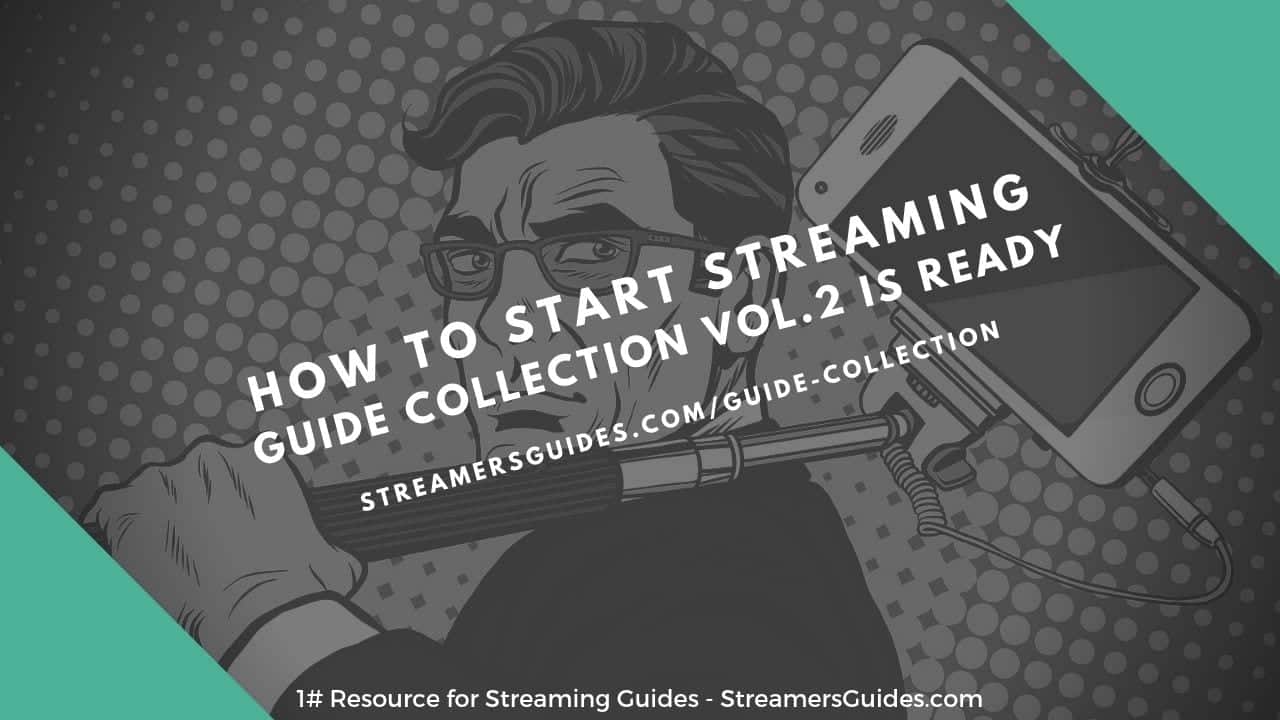
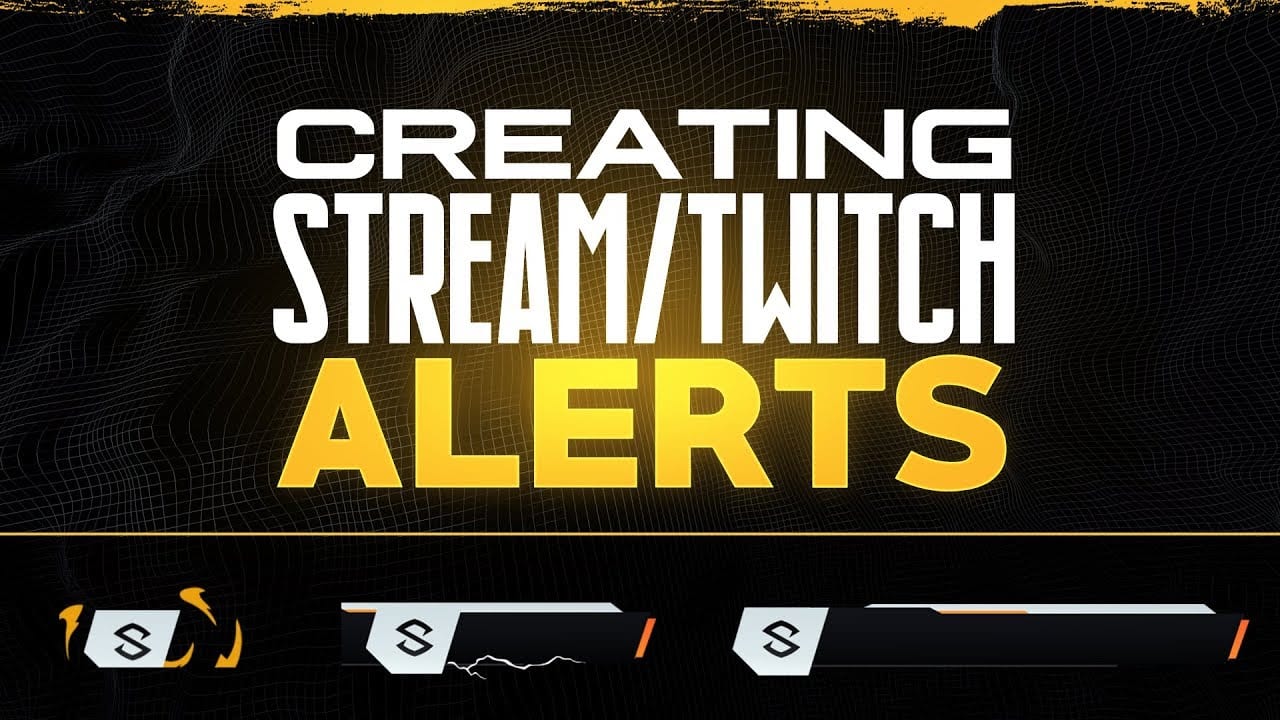
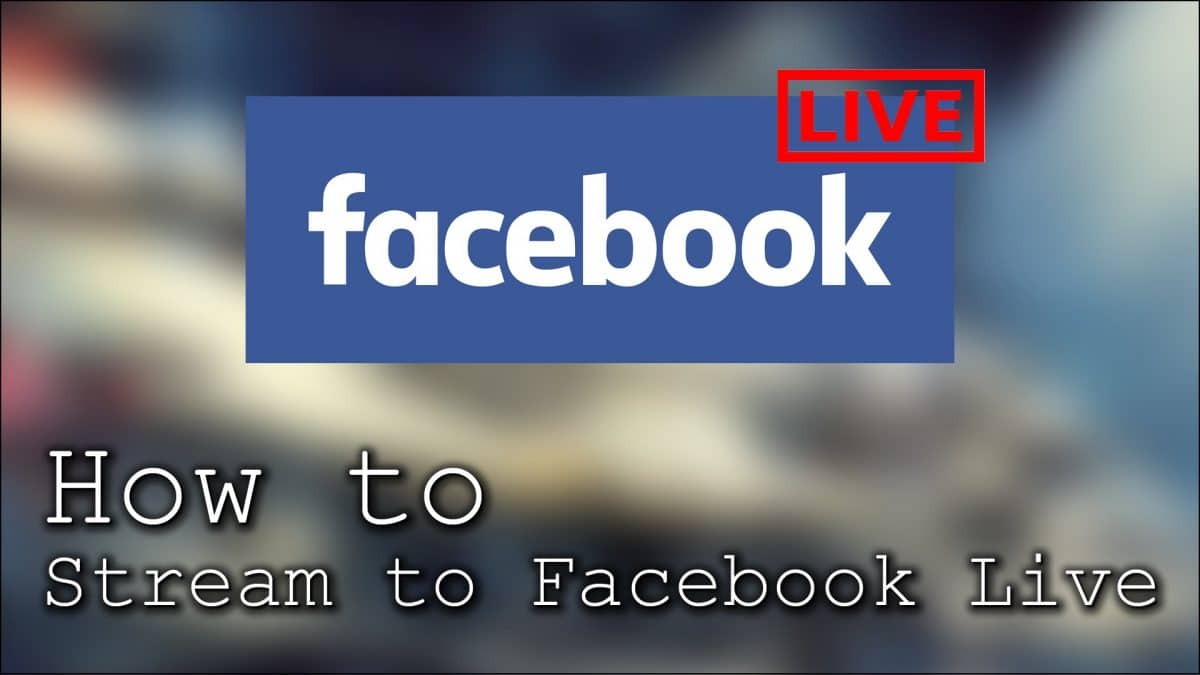

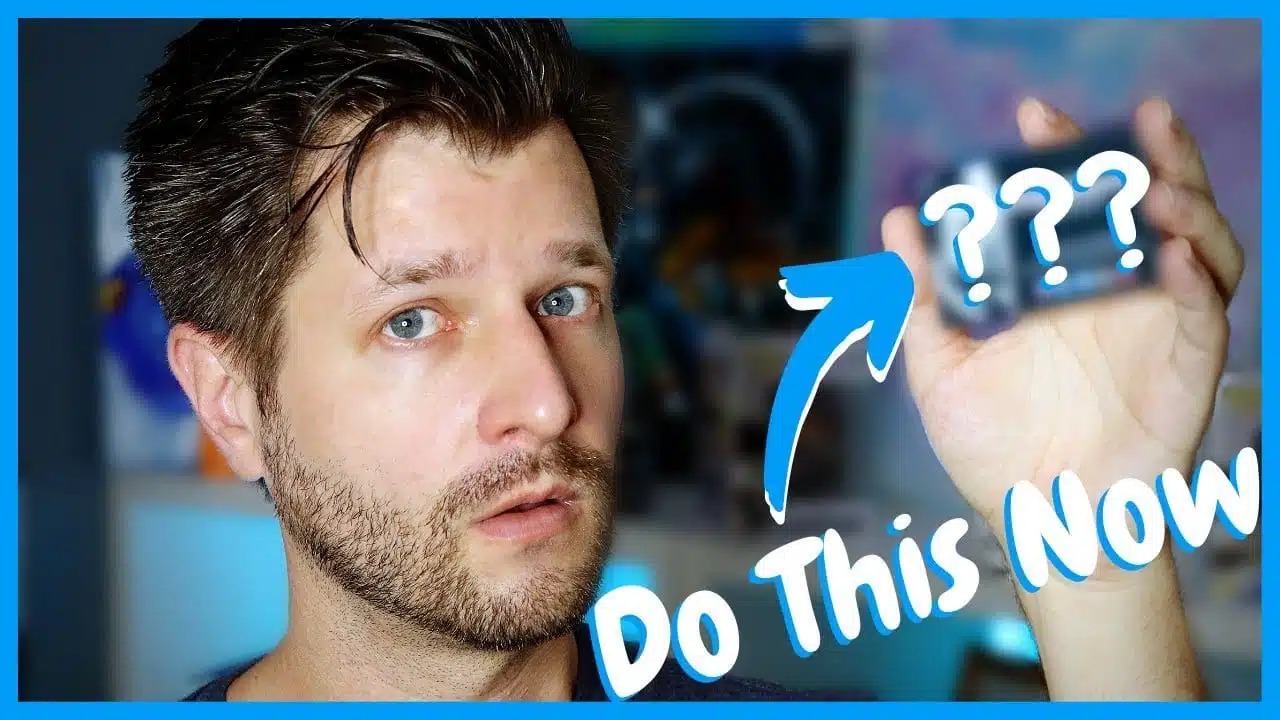
Hello there, I’m the Head of marketing for MEE6. I wanted to see if you’d look at updating this since we have a new version out!